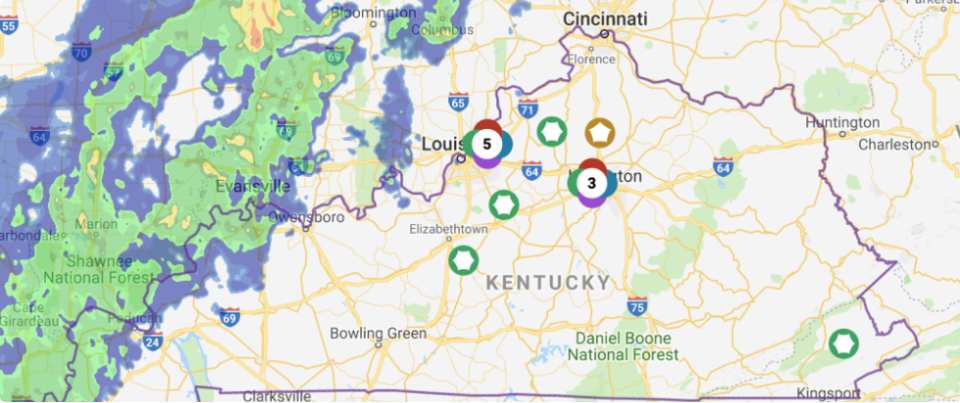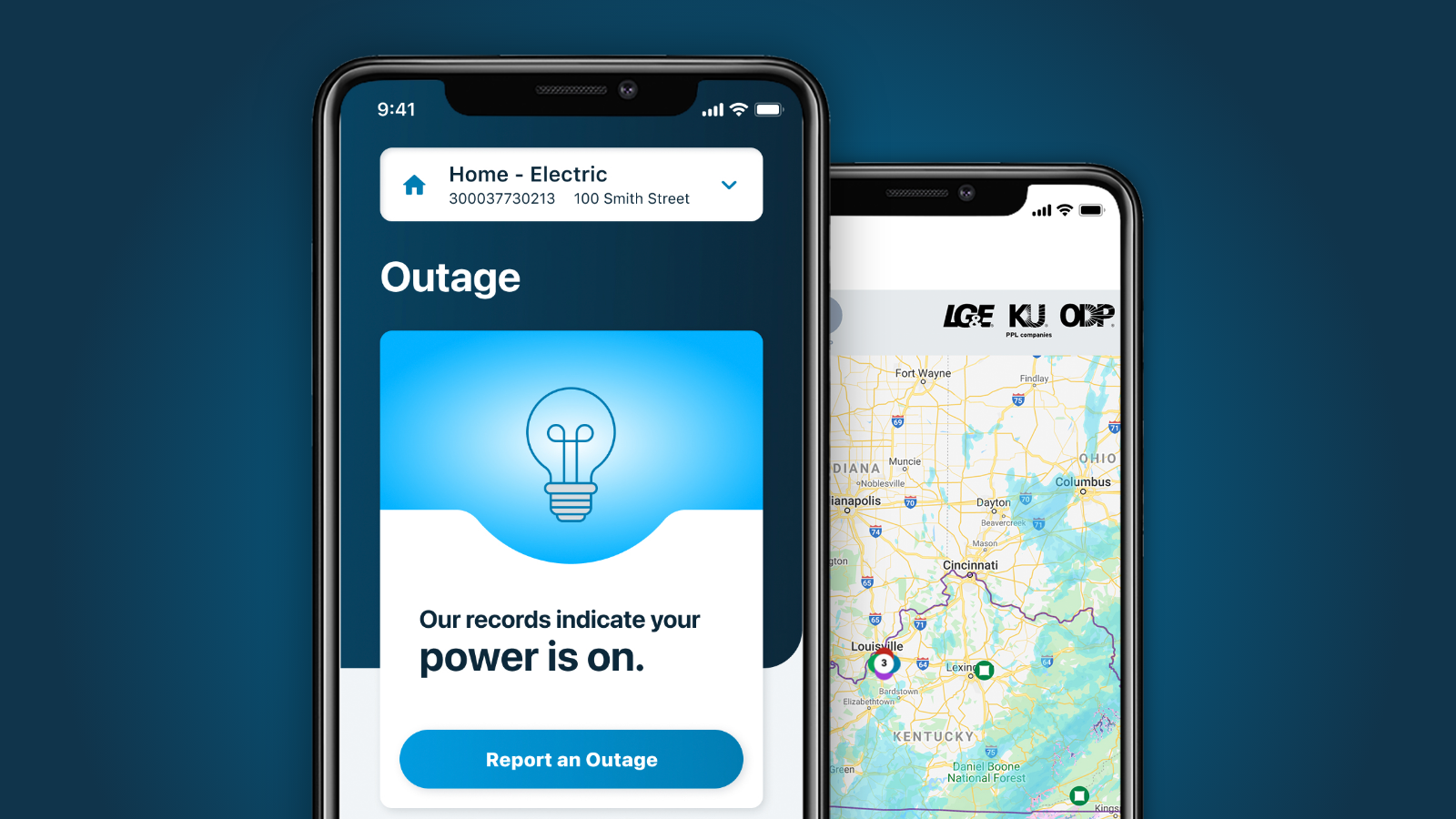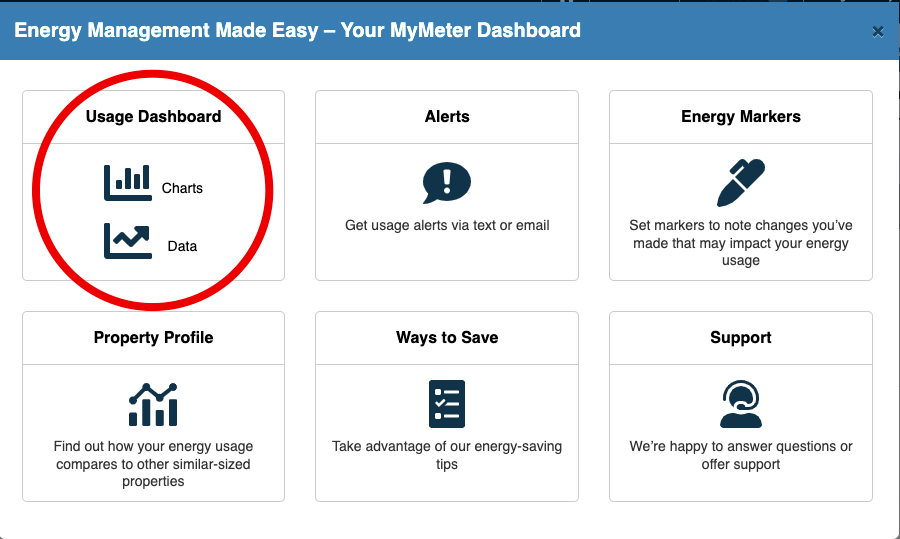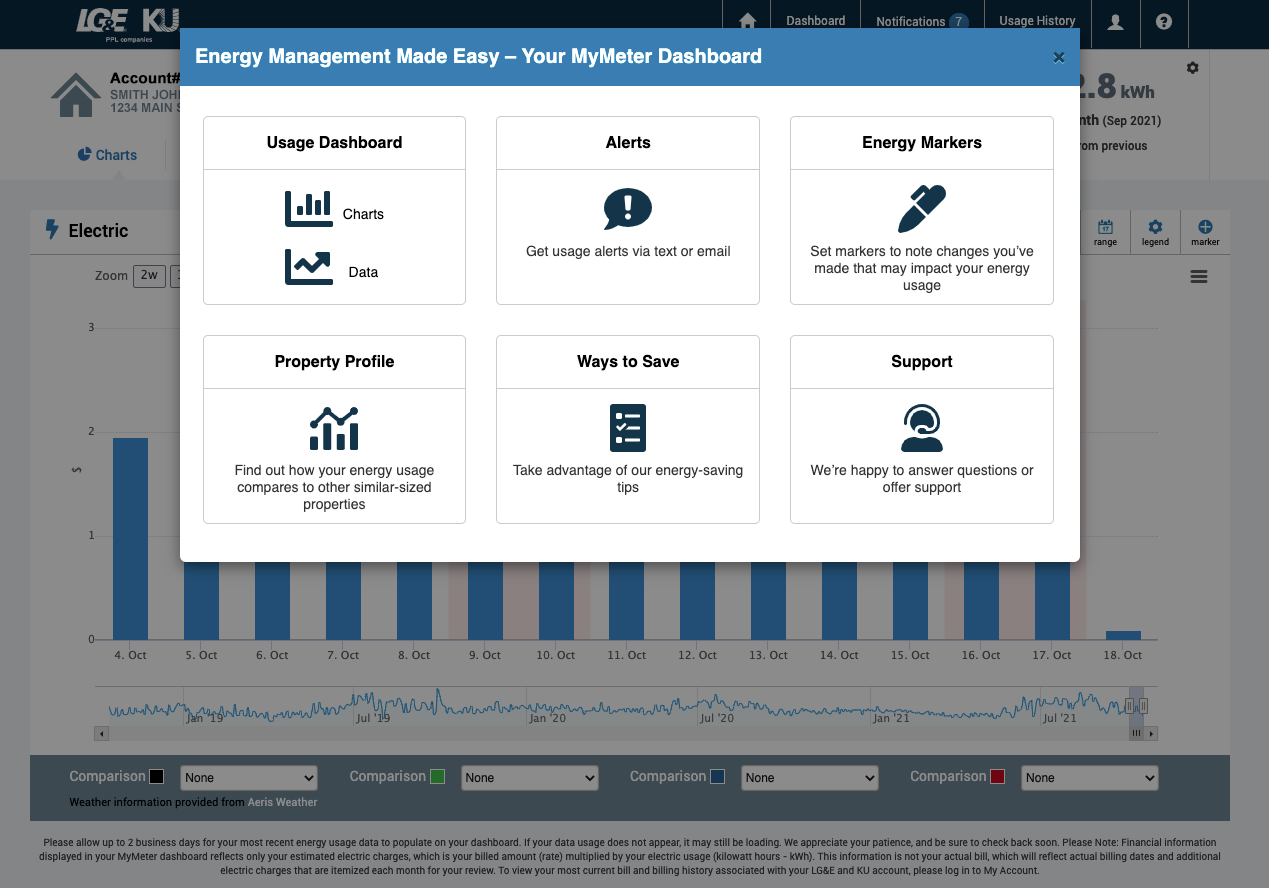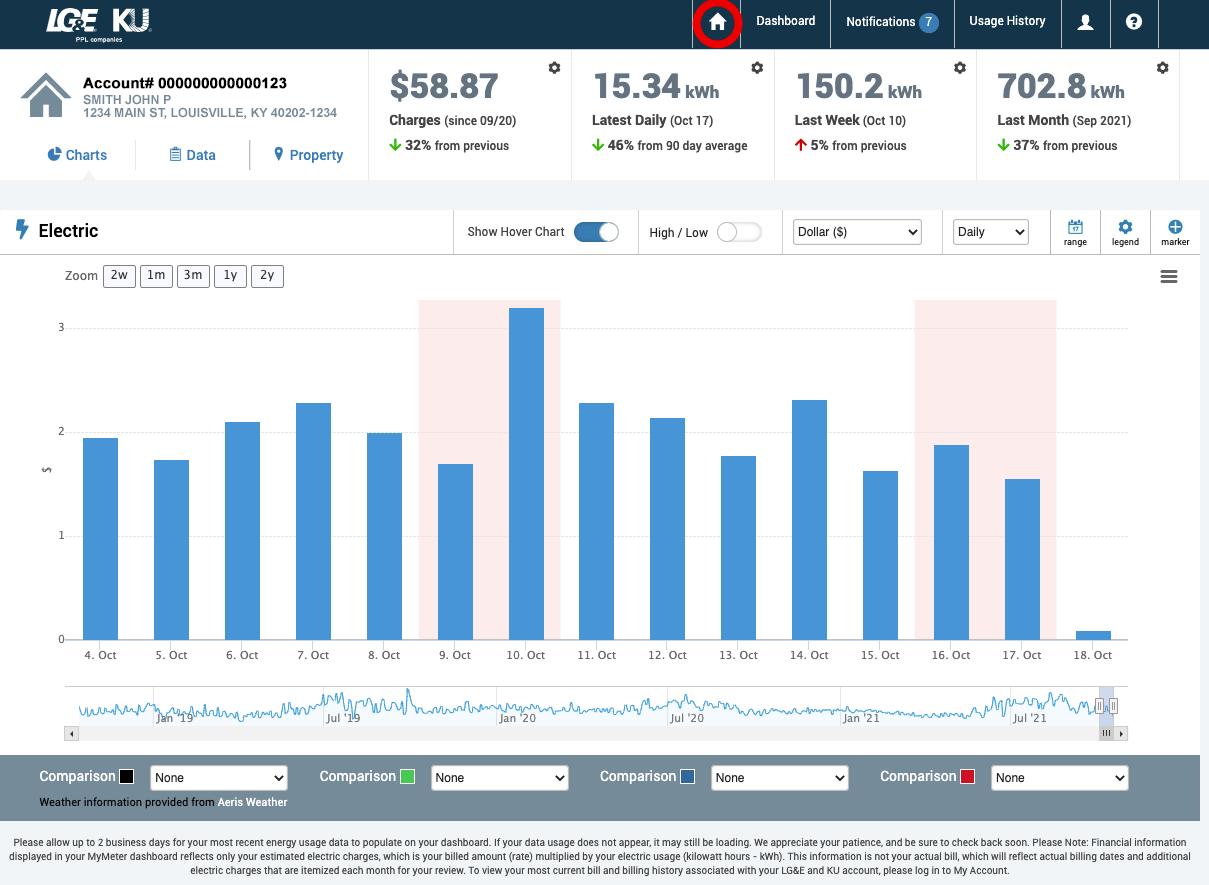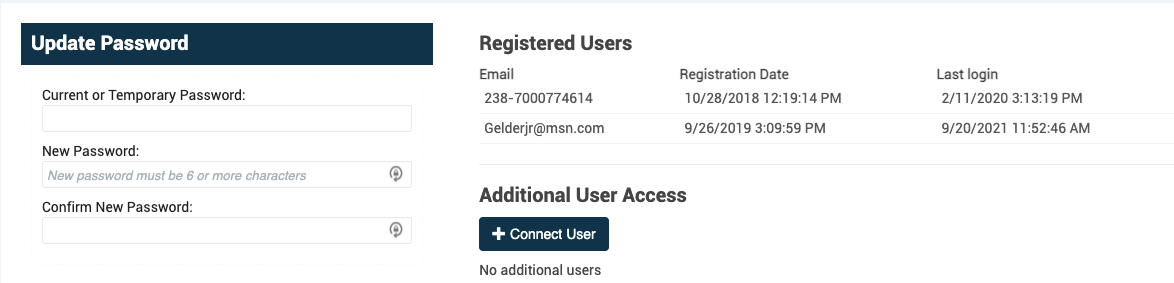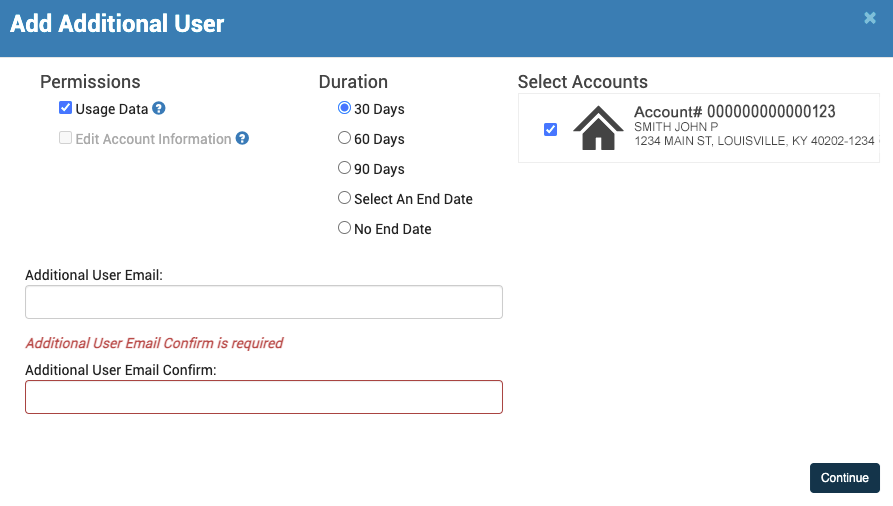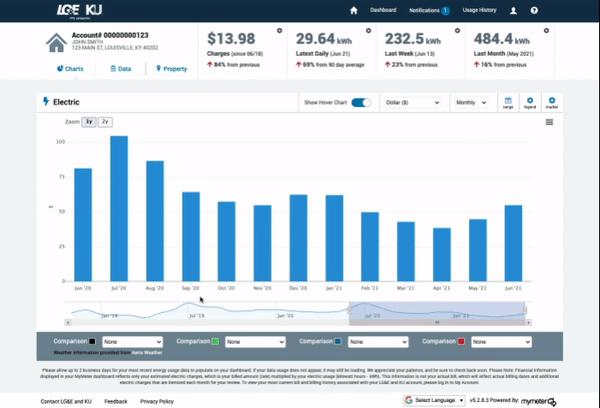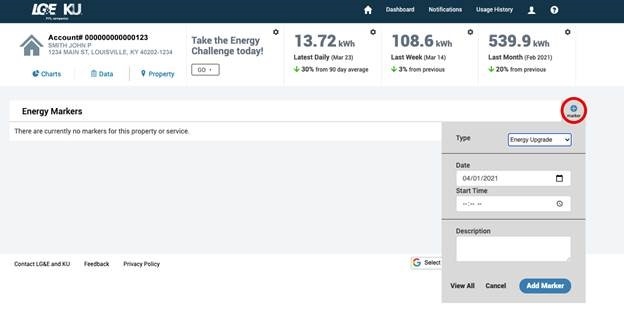Residential
Make a payment arrangement
Make a payment arrangement
Schedule reconnection of service
Schedule reconnection of service
Report an outage
Report an outage
Check account balance
Check account balance
Learn details about your full bill
Learn details about your full bill
Sign up for paperless billing
Sign up for paperless billing
Sign up to receive notifications
Sign up to receive notifications
Other services
Rate options
Rate options
Assistance programs
Assistance programs
Residential guides & handbooks
Residential guides & handbooks
A resource for electric service guides, natural gas piping guides, Watt Finders guides, and interconnection guidelines.